New Report
You can generate reports directly from the platform using the automated reporting system.
- Go to the Global Dashboard.
- In the left-hand menu, click on Report.
- Select the type of report you want to create.
- Currently available templates:
- Vulnerability Assessment and Penetration Testing Report (template for ASM Report)
- DMARC Report
- Brand Protection
- More templates will be added in the future with their respective names.
- Currently available templates:
- Click on the chosen template.
- In the side pane that opens:
- Enter the Report Name (e.g., Attack Surface Management Report, DMARC Report, etc.).
- Fill in the other required details.
- Select the date range for the report.
- Click Generate Report.
- This will initiate the report creation process.
- Close the side pane.
- Refresh the reports table.
- The newly generated report will now appear in the list.
- Click on the report to open and review it.
\
Schedule Reports
Section titled “Schedule Reports”Transform your reporting workflow with automated scheduling that delivers insights exactly when stakeholders need them.
Scheduling Options:
- Daily: Perfect for operational teams requiring frequent updates
- Weekly: Ideal for management reviews and team synchronization
- Monthly: Comprehensive summaries for executive reporting
- Quarterly: Strategic overviews for board presentations
Setup Process:
- Select your desired report template
- Define the reporting scope and data filters
- Choose your delivery frequency
- Add recipient email addresses
- Set delivery time preferences
- Activate the schedule
Once configured, reports generate automatically and deliver directly to specified recipients, ensuring consistent communication without manual intervention.
Upload Report
Section titled “Upload Report”Consolidate your entire security documentation ecosystem by adding external reports to your Hunto.ai library.
Supported Use Cases:
- Third-party penetration testing results
- Compliance audit documents
- Vendor security assessments
- Internal security reviews
- Regulatory filing reports
Upload Process:
- Click the Upload Report button
- Select files from your local system or drag and drop
- Add descriptive titles and tags for easy organization
- Categorize reports by type, date, or department
- Set access permissions as needed
This feature creates a single source of truth for all security documentation, improving accessibility and ensuring nothing gets lost across different systems.