Targets & Groups
Preparing Your Audience
Section titled “Preparing Your Audience”This section is dedicated to managing the “who” of your phishing campaigns: your employees. Before you can launch a simulation, you need to define your audience. Organizing your targets into logical groups is a critical first step for running relevant, effective tests.
Add Targets
Section titled “Add Targets”This is where you populate the platform with your employees. You have three flexible options:
- Add Single Target: Manually add individual targets one at a time, filling in details like First Name, Last Name, Email, Job Title, Location, and Contact Number.
- Import CSV: Bulk import a list of targets using a pre-formatted CSV file for quick setup.
- Synchronize CSV: Set up a recurring sync from a CSV file to automatically keep your target list up-to-date with new hires and departures.
Target List
Section titled “Target List”This is a comprehensive table of every individual target in the system. From here, you can view a target’s detailed profile, including their personal risk assessment, campaign history, and security categories. You can also edit profiles or add new targets directly from this screen using the “Add new target” button.
Target Groups
Section titled “Target Groups”This section provides a high-level view of all the groups you have created, typically segmented by department, location, or role (e.g., “Finance Department,” “Executive Team”). The table displays each group’s overall Risk Score, Training Progress, average Phishing Clicks, and Team Size, allowing you to quickly compare the security posture of different departments. You can also create new groups from this page using the “Create new group” button.